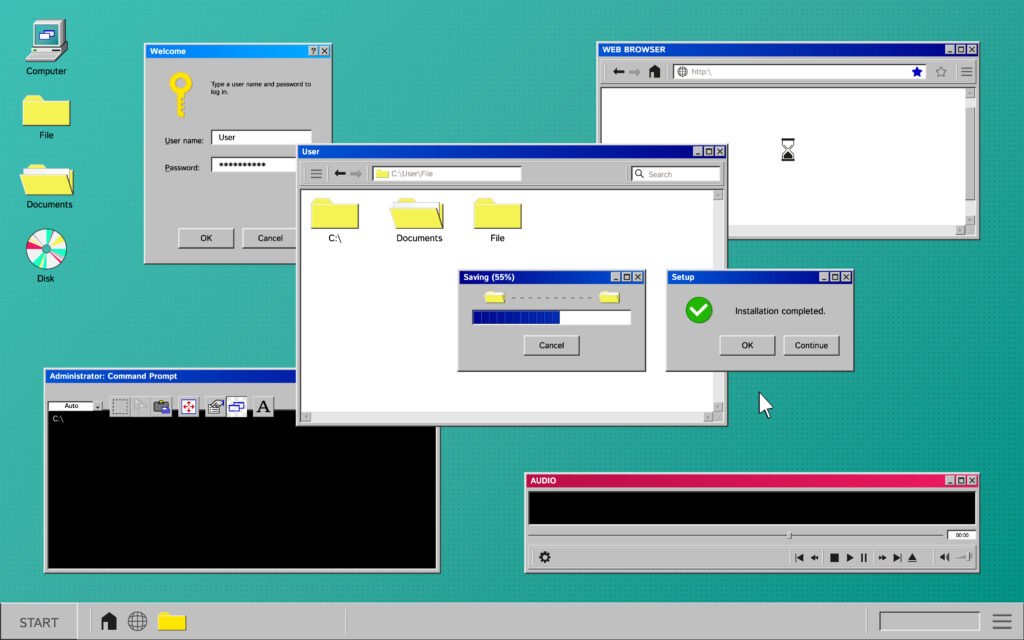Introduction: Master Windows 11 Like a Pro
Windows 11 has redefined modern computing with its sleek interface and robust performance. However, many users overlook its advanced features that can boost productivity and simplify daily tasks. Whether you’re a casual user or a power user, this guide will reveal hidden Windows 11 tips & tricks to transform your experience. From optimizing system speed to customizing your desktop, these actionable insights will make your PC feel faster, smarter, and more personalized.
Optimize Start-Up Performance: Disable Unnecessary Startup Apps
A sluggish startup can ruin your workflow. To fix this:
- Press Ctrl + Shift + Esc to open Task Manager.
- Go to the Startup tab.
- Disable apps you don’t need at boot (e.g., Adobe Reader, Discord)
This simple adjustment reduces boot time and improves system responsiveness.
Banish Distractions: Customize Widgets & Notifications
Windows 11’s widgets sidebar and notifications can be intrusive. To regain focus:
- Right-click the Taskbar > Taskbar Settings > Turn off Widgets.
- Go to Settings > System > Notifications > Disable prompts from apps like Teams or News
- A clutter-free workspace = maximum productivity.
Boost Efficiency with Enhanced Touchpad Gestures
Maximize multitasking with Windows 11’s advanced touchpad gestures:
- Three-finger swipe left/right: Switch between open apps.
- Three-finger swipe up: Open Task View.
- Three-finger tap: Activate voice typing.
These gestures streamline navigation, especially on laptops
Snap Layouts: Master Multitasking in a Click
Ditch window resizing chaos with Snap Layouts:
- Hover over the maximize button in any app window.
- Select a tiling layout (e.g., vertical split, 3-column).
- Assign apps to specific sections for instant organization.
Bonus: Use Win + Z in a window to instantly access layouts
Focus Mode: Eliminate Interruptions
Stay in the zone with Focus Mode, which blocks distractions:
- Go to Settings > System > Focus.
- Enable Do Not Disturb and select apps to silence.
- Schedule Focus Mode during work hours for uninterrupted productivity.
This feature is a game-changer for writers, coders, and remote workers
Ditch Edge: Set Your Preferred Browser as Default
Microsoft Edge isn’t for everyone. Change the default browser in 3 steps:
- Open Settings > Apps > Default Apps.
- Click the current browser (e.g., Edge) > Choose Chrome or Firefox.
- Repeat for common file types (PDF, HTML) to avoid accidental redirects
Speed Up File Explorer with Quick Access Toolbar
Access frequently used commands (copy, paste, undo) instantly:
- Open File Explorer > Click Manage > Quick Access Toolbar (dropdown on top-left).
- Add shortcuts like New Window, Zoom, or Minimize the Ribbon.
This hidden gem saves clicks and streamlines file management.
Future-Proof Your System: Enable Cloud Backup
Protect critical files by syncing with OneDrive:
- Go to Settings > System > Storage > Enable Cloud storage sync.
- Set folders (e.g., Documents, Desktop) to auto-upload.
Remove Ads for a Cleaner UI
Ads in the Start Menu and Lock Screen are annoying. Eliminate them:
- Start Menu: Right-click the Taskbar > Taskbar Settings > Disable Search and Task View.
- Lock Screen: Settings > Personalization > Lock Screen > Channel to None.
- File Explorer: Delete promoted items (e.g., Hub, Shop) via registry edits (caution advised).
This tweak leaves a more professional, distraction-free experience
Voice Typing: Hands-Free Windows Navigation
Dictate emails, documents, or messages with Voice Typing:
- Press Win + H to launch the feature.
- Say commands like “period,” “new line,” or “delete last word.”
Ideal for accessibility or breaking repetitive strain injuries.
Virtual Desktops: Master Multitasking
Separate work and personal tasks with virtual desktops:
- Win + Tab > Click New Desktop on the Task View screen.
- Assign projects, streaming, or gaming to individual desktops.
Switch between them instantly with Win + Ctrl + Left/Right Arrow
Manage Windows Update Data Usage
Data caps? Fine-tune Windows Updates:
- Settings > Windows Update > Advanced Options > Delivery Optimization.
- Restrict background downloads and schedule updates overnight.
Avoid unexpected billing and system interruptions
Keyboard Shortcuts: Power User Secrets
Save time with these lesser-known commands:
- Win + Ctrl + D: Create a new virtual desktop.
- Win + M: Minimize all windows.
- Win + Shift + S: Snip & annotate screen regions instantly.
These shortcuts are essential for workflow efficiency.
Dark Mode: Eye-Candy or Eye Hell?
Toggle between light/dark themes for comfort:
- Settings > Personalization > Colors > Choose Dark or Light.
- Use Battery Mode to auto-switch themes based on power status.
Dark Mode boosts focus and reduces eye strain on OLED displays.
Get Cloud-Native with Clipchamp Integration
Edit videos directly through the built-in Clipchamp app:
- Search for Clipchamp in the Start Menu.
- Trim clips, add filters, and export without third-party software.
This free tool is perfect for quick video projects.
- Is the iPhone 17 Worth It? The Trade-Offs You Need to Know
- Top 5 Best AI Essentials for Content Creators
- Apple iPhone 17 Pro Max Review (2025): The Pinnacle of Precision and Performance
- 🧠 AI Is Revolutionizing Certification: Meet the Platform That Builds Exams in Days
- 10 Game-Changing iPhone 17 Features That Redefine What a Phone Can Do